
How to build the Linistepper Version 3b! (Instructions for Version 1 and Version 2 are also available)
THIS GUIDE IS IN WORK! THE TEXT SHOULD BE CORRECT, BUT SOME PICTURES ARE A LITTLE OUT OF DATE
todo:
You need the usual small electrical tools and soldering iron with FINE tip,
preferably temperature controlled. Although assembly is very simple and clearly
laid out, it is expected that you have good soldering skills and some experience
with closely packed circuit boards. Please review
our
soldering class before building.
Review the board layout and schematic.

| Parts List | ||||
| Part# | Specs | QTY | Description | |
| PCB | LiniStepper v3 | 1 | PCB (see options below) | |
| R9-14 | 1 ohm, 5 Watt | 2 | resistor (big white) - ( fine tuning to suit your needs) | |
| R7, R8 | 470 ohm, 0.6W | 2 | resistor - yellow, purple, black, black, brown(1%) | |
| R3, R6 | 150 ohm, 0.6W | 2 | resistor - brown, green, black, black, brown(1%) | |
| R2, R5 | 680 ohm, 0.6W | 2 | resistor - blue, gray, black, black, brown(1%) | |
| R1, R4 | 220 ohm, 0.6W | 2 | resistor - red, red, black, black, brown(1%) | |
| D1-D6 | IN4148 | 6 | signal diode (glass) | |
| RN1 | 3k3 ohm, 6 pin | 1 | resistor network - (short) | |
| RA1 | 3k3 ohm, 8 pin | 1 | resistor network - 332 (long) | |
| RA2 | 120 ohm, 8 pin | 1 | resistor network - 121 (long) | |
| C4 | 470uF, 35v | 1 | electrolytic capacitor | |
| C1 | 10uF, 25v | 1 | tantalum capacitor | |
| C2, C3 | 2.2uF, 35v | 2 | tantalum capacitor (was C5,C6) | |
| U1 | PIC 16F1826 | 1 | PIC Microcontroller, 18 pin | |
| U1* | IC socket | 1 | 18 pin IC socket | |
| S1 1&2 | headers | 1 | select the step mode | |
| CONN1 | IDC socket | 1 | IDC socket - 10 way (black) | |
| J1 | 3xTerminal | 2 | (join to 6) GND,M+,A1,A2,B1,B2 | |
| Q1-4 | BC337 | 4 | transistor NPN (e.g. BC337 or equivalent) | |
| Q5-8 | TIP122 | 4 | TO220 transistor NPN, darlington | |
| Washer | (for TIP122) | 4 | TO220 mica washer (taped to PCB) | |
| Insulator | (for TIP122) | 4 | TO220 bushing/insulator | |
| Bolts | (for TIP122) | 4 | 3mm diameter, 10mm long | |
| X1 | Resonator | 0 | No longer needed with the new chip. Not supplied. | |
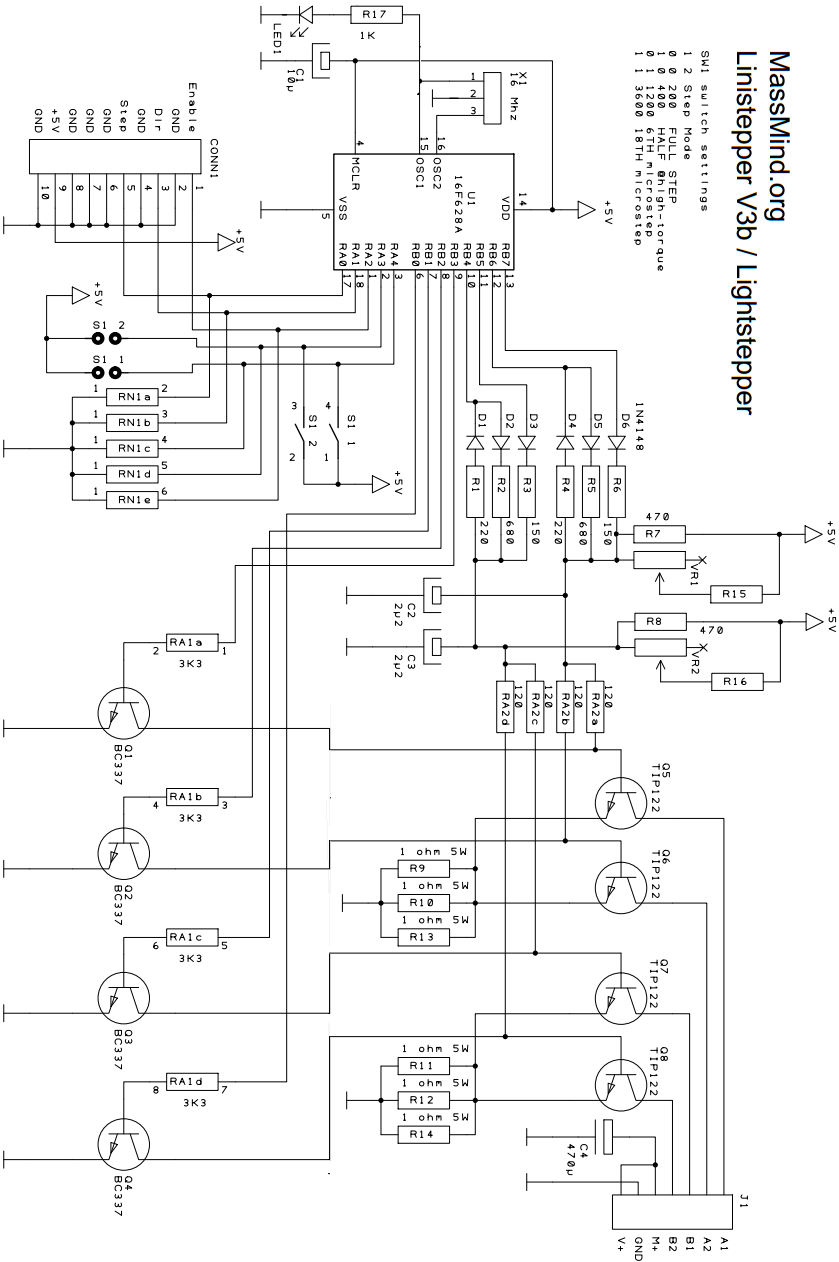
 1.
Long lead / Pin 1 in the square hole. Pin one or the positive lead
is always marked on our PCBs with a square hole. On components where pin
one isn't marked on the component package, the longer lead is always positive,
and we make that pad square on the PCB.
1.
Long lead / Pin 1 in the square hole. Pin one or the positive lead
is always marked on our PCBs with a square hole. On components where pin
one isn't marked on the component package, the longer lead is always positive,
and we make that pad square on the PCB.
2. Don't solder the component in right next to the PCB; leave a little bit (1/4 inch, 1 mm) of lead.
a. This helps prevent the component from overheating when you solder, and during operation. It also gives you some lead to cut if you need to repair the board or if you get the component in the wrong hole. Trying to desolder the leads without cutting them is much more likely to damage the PCB.b. To keep the components off the PCB, insert the leads so that the component is about a quarter inch up, then bend the leads together at that point, crossing them over each other at about 45 degrees. You could also bend them out, but then they would be in the way of the soldering iron, which is almost always coming in from the outer edge of the board. When you turn the PCB over to solder on the back side, the component will fall down to the point where the lead is bent, providing the correct spacing on the component side.
c. Solder one lead, stop and check the positioning and that it is the right component in the right place the right way around... then solder the other lead.

3. Work from the inside toward the edge, low components to high components. It's best to solder down any SMT components first, since they are certainly the lowest, then work up and out. Solder a few through hole components in a line if you can, then clip leads and do the next line.
4. Clip all leads as short as possible to prevent shorts to the heatsink.
Keep the leads... they become the jumper for the power source and can be used for the test points.
5. Good soldering is adequate heat to both pin and pad for a few seconds
at a time, repeated until the solder flows completely. Keep your iron
hot, clean, and tinned. Make solid contact with both pin and pad, but never
stay on more than a few seconds. The count of 5 should be enough. If the
solder didn't flow around all of the pin and pad in that time, get off, let
it cool, and try again. See our soldering class:
http://goo.gl/HuCC1R MassMind Soldering
201
First, remove the mica insulators carefully from the PCB and set aside. Take care not to get solder in the empty holes nearby (e.g. for the diodes) when soldering the resistors. You might want to insert all the diodes and the resistors before soldering any of them. Note: Before installing the 470 resistors see "Options" below for some (unsupported) advanced options available on the new V3 PCB.
Refer to the PCB overlay diagram above for the resistor values. In the photo below the resistor colors have been emphasised and written next to each resistor. Reading resistor color bands can be difficult; we strongly recommend using a multimeter on ohm settings to verify the value of the resistor rather than trusting your eyes... or the manufacturers sense of color! The first two bands will always be as indicated, but then you might get a brown band, or two black bands, depending on what resistors are available. And then there is a tolerance band. So, for example, you might get a 470 ohm resistor that is yellow, purple, brown, gold or one that is yellow, purple, black, black, (space), brown. Just use a meter.
All 6 diodes go the same direction, the black stripe faces towards the resistors.

The PIC socket should be inserted the correct way around so that the PIC will be inserted the correct way as well. The notch faces the center of the PCB, towards the diodes.
Do the 3 resistor networks first. These are the long ones with a row of straight
pins. They must be inserted the correct way around! There is a tiny dot at
one end of each resistor network which can be difficult to see, this marks
pin 1. All three have pin 1 toward the edge of the PCB. RN1 is the only 6
pin one. On the V3b PCB, RN1 is rotated 90' and pin 1 is toward the bottom.
It can be hard to tell RA1 and RA2 apart. Originally they were different
colors, but the colored versions are no longer available. Instead, look for
"121" in the part number printed on RA2 and "332" in the part number on RA1.

Next insert and solder the tantalum capacitors. The tantalums MUST be inserted the correct way around. They are marked with a tiny + sign near the + lead. The positive lead goes in the hole with a square pad. Gently scrape the leads to make them shiny and easier to solder (if they are dull). The two smaller tantalums are 2.2uF and go together (see photo, C5/C6). The larger tantalum is 10uF 25v. C3. Version 3b PCB places these left and right instead of top and bottom.

The 16MHz ceramic resonator X1 (ORANGE) is no longer needed with the new chip. It is not supplied.
Insert and solder the 10 pin IDC cable connector (black). It is usually soldered as shown in the photo. It's pin 1 is shown marked with a "V" on the side, but the notch is easier to match to the silkscreen. You may wish to leave off this connector and wire a cable directly to the holes. If you are using a PNinMO break our board, this connector matches perfectly. If you are using a 4Axis board, the 4 Axis ribbon cable connects between this connector and the large header on the 4Axis PCB.
The orientation of this plug relies on the fact that the device you are connecting the OTHER end of the cable to has it's plug oriented correctly. Pin 1 on BOTH ends of the cable should be the RED wire if you are using ribbon cable. If you use individually stranded cable, check carefully to ensure each pin connects to the correct signal.

Next insert and solder the 2-way DIP switch (on V3) or the 2x2 pin header (just to the left of "S1" on the V3b PCB). The switches marked 1 goes on the side with the square pad.
Now insert and solder the 4 BC337 (small black) transistors. These should be inserted so they match the symbol shown on the PCB. Leave them free standing about 6mm (1/4") above the PCB to reduce strain on their legs.
Next assemble the (green) screw-down connector. This comes in parts. It is important to slide these parts together in exactly the right way. They have 2 tiny "key-ways" on each side. You must SLIDE them together correctly! They are hard to connect (it takes strong fingers!) but they are a quality connector and when joined there is no air gap visible between them, and they lock together solid to make one 6-way connector.
Insert and solder the screw-down connector. The wire entry holes must be on the outside edge of the PCB. On V3b, there is a 7th hole available on the right for V+, but it's the same as the M+ hole, so it's use is optional.
Next is the 470uF electro cap; above or or below the PCB. (below in the top left corner of the left picture, above on right) It must be inserted so the + pin (with a longer lead) goes in the hole with a square pad. The other side of the cap is marked with a large black stripe to indicate the - pin. The black stripe goes in the round pad. You might want to leave some lead so that you can bend it out of the way .


Now the two big 1 ohm 5w resistors. These should be spaced well away from the PCB for cooling and to reduce strain on their leads. Also space them about 3mm (1/8") apart apart to improve air cooling. (right photo) Or, you can install these below the PCB, next to the sides of the heatsink or CPU cooler. (left photo) In either case, loop the end of the lead through two holes so you have a solid mechnical connection before soldering (left picture, right side, then left side)
Note! Please read Steps 6, 7 and 8 BEFORE soldering Q1-Q4. Before soldering the power transistors, think about where the PCB will be mounted relative to the heatsink. Once these 4 transistors are soldered into the PCB it is very hard to move them! It's probably best to drill the 4 holes in your heatsink first, then mount the transistors with the insulating washers and heatsink goop BEFORE doing the soldering. (See Step 7 "Insulating") The 4 power transistors should be mounted about 10mm (3/8") from the PCB, this allows better clearance and some "give" in the transistor legs for heat expansion and positioning.


Note, these can be mounted above OR below the PCB but be careful to make sure you have the orientation correct. Start with them ABOVE the PCB (as shown at left) and make sure the metal tab on the back is lined up like the silkscreen shows on the PCB; with tab to the edge of the PCB. Now you can move them to the bottom putting each pin back in the same hole as it was! When inserted on the bottom, the metal tab will be facing into the PCB.
The 4 power transistors Q1-Q4 MUST be insulated from the heatsink. This means the transistor bodies and metal tabs are NOT electrically connected to the heatsink.
Use the clear Mica insulating washers, these go between the transistor body and the heatsink (see '1' in the diagram below). You MUST put heatsink goop on both sides of the Mica washer, this only requires a tiny smear in the middle (which will squish flat when tightened down).

There is also a plastic insulator (see '2' in the diagram) this stops the metal screw touching the metal tab of the transistor. No heatsink goop is required on the screw.
It is OK for the metal screw to touch the heatsink. You should drill and tap the heatsink with threads matching the screws.
After the transistors are mounted you should check them with a multi-meter (ohm meter or continuity tester) to make sure the transistor tab is NOT CONNECTED to the heatsink. Likewise the transistor tab should NOT be connected to the metal screw.
The Linistepper needs a large heatsink, and possibly a cooling fan as well. This is an important part of construction.
Here is just one example, there are many heatsink options so your setup may be quite different from this. Our little Heaksink / Fan works well.
 This is a medium sized heatsink suitable for a
1 amp stepper motor and a 8v to 15v power supply. For larger motor sizes
and/or higher supply voltages it would require a larger heatsink, possibly
with fan cooling. It is 140mm x 60mm x 20mm (5mm plate thickness). It looks
huge, but it is smaller than a hand.
This is a medium sized heatsink suitable for a
1 amp stepper motor and a 8v to 15v power supply. For larger motor sizes
and/or higher supply voltages it would require a larger heatsink, possibly
with fan cooling. It is 140mm x 60mm x 20mm (5mm plate thickness). It looks
huge, but it is smaller than a hand.
Note! Generally heatsinks are mounted with the fins vertically to give convection cooling as the hot air rises. Or are fan cooled. The heatsink shown is not an ideal example of a permanent heatsink, it's just a test setup.
4 holes were drilled, spaced exactly 0.5" apart (12.7mm). They are 2.2mm (7/8" or #44 drill) to take a #4-40 self-tapping electrical screws as an interference fit. They were screwed in first to form a thread before doing the delicate stuff.

The 2 middle Mica washers were trimmed slightly thinner with a pair of sharp scissors. About 1mm (1/25") was removed from each edge.
Then heatsink goop was smeared on the Mica washers using a tiny flat screwdriver. The washers were pressed to the heatsink where they stick.
Then some more goop is added to the front side of the washers. You can see this on washer 1. All 4 washers are gooped on both sides.

Then the transistors are screwed down. IMPORTANT! There is a plastic insulator on each screw, you can see them between the screws and the transistor tabs.
Note the correct amount of goop. It just forms a small bead around the edge of the transistors. Generally if it looks like the goop is not quite enough, then after is squishes down you find out there was enough. You can clean up the excess goop with cotton bud (Q-tip) etc. If it is this amount I wouldn't bother.
The finished setup ready to test. The heatsink will need to be supported, it should never be supported by the transistor legs alone!
 The heatsink should be securely screwed to the
case to support its weight. The Linistepper mounts to the heat sink by the
screws and leads of the TIP122, which provides for strain relief and thermal
expansion. The opposite end of the Linistepper should be supported by a screw
and a stand-off to the case, as shown below:
The heatsink should be securely screwed to the
case to support its weight. The Linistepper mounts to the heat sink by the
screws and leads of the TIP122, which provides for strain relief and thermal
expansion. The opposite end of the Linistepper should be supported by a screw
and a stand-off to the case, as shown below:
NOTE: This picture is only one valid option for the Linistepper Version 3. TODO: Update to include bottom mounting option.
The Version 3c board adds a small header J4 with motor V+ and ground pins in the same format as our heatsink / fan.
First double-check all the parts orientations. Especially the capacitors. Check the diodes, IC socket, etc.
Check resistor network RN1, it must also be oriented correctly.
Check the right color/value resistors are in the right places.
Check the soldering on the bottom (and top) of the PCB with a magnifier glass. Make sure there are no shorts. Make sure the solder joints look shiny, curved and complete.
On the PCB bottom, check the circle where the track was cut to make sure it is cut fully. Check the wire link you added to the bottom of the PCB, that it is joined to the correct places.
Using a multi-meter check across cap C1 (10uF tantalum) there should be no short between its pins (+5v and Ground).
Do the same check across C4 (470uF) to make sure there is no short between its pins (Motor + and Ground).
Check that the 4 power transistor tabs are not shorted to the heatsink.
Still with PIC NOT inserted, plug in the 10-pin header plug that connects to your control board such as the 4Axis board. This should now be supplying +5v to the Linistepper. IMPORTANT! Check that PIC socket pin 14 is +5v, and pin 5 of the socket is Ground. Double check this!
If you aren't using a break out board, here are the pins to connect starting with Pin 1 on the 2x5 header:
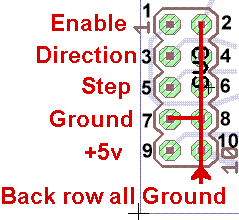 Pin 1 /Enable (low = enabled, hi =
Pin 1 /Enable (low = enabled, hi = low power
OFF*),
Pin 3 Direction input (hi = reverse)
Pin 5 Step input (step on positive edge)
Pin 7 Ground (common),
Pin 9 +5VDC regulated
All even pins are grounded to interface common
* Starting with V3, the /Enable line does, again, actually enable or disable the controller. The Linistepper V3 now automatically drops into low power hold which is useful for holding position between jobs without overheating the driver or motors.
NOTE! If you plug the 10-pin header in reversed, the Linistepper will not be harmed but the 5v regulator on your control board will be shorted and will get VERY HOT. This will be obvious because the +5v rail will suddenly drop down, close to zero volts. The 5v regulator on the control board should not be harmed either provided you check for this and kill the power within a few seconds. If the 10-pin header plug is oriented correctly, the PIC socket pins will read +5v and Ground correctly (see above test).
At this point you can disconnect power, and then insert the PIC into its socket (check orientation) but DON'T power anything up yet.
Now (still with no power) connect a motor by screwing it's wires into the screw-down terminals. NEVER CONNECT OR DISCONNECT MOTOR LEADS WITH THE POWER ON! Motor + wire(s) should go into the + terminal, and the 4 motor phase wires go into A1, A2, B1, B2. (If you don't know your motor wires check the stepper wiring page for info on identifying the stepper motor wires).
Connect motor power supply (M+ and Ground) into the screw-down terminals but don't turn the power on yet. (The M+ wire goes into the same terminal as the motor + lead).
If you are happy that everything is wired correctly and the 10-pin header is plugged in, turn on the logic, and then the motor power.
The motor should clamp ON and hold in position. The motor power supply should be supplying about 0.7 amps if header pin1 (enable) is +5v or full power maybe 1.2 to 1.6 amps? if header pin1 is at 0v. That depends on whether your driver board powers up in low power mode or full power mode.
At this point your Linistepper should be working. If step pulses are applied to header pin5 (step) the motor should start turning, be aware that the motor may be turning VERY SLOW depending on the microstep mode.
Header pin3 (direction) controls the direction that the motor rotates.
Check the switch or option header settings, these set the microstep mode;
1 2 Mode off off Full-step ON off Half-step off ON 6th step microstep ON ON 18th step microstep
You can change the DIP switches while the motor rotates, but you have to disable and then re-enable the driver to see the change (or just power cycle). It should change the motor speed and smoothness. Be aware that if the motor tries to go too fast the motor may stall.
Heat can build up slowly, so be sure to operate the drivers while checking the temperature of the big transistors for at least an hour before you declare it safe for operation.
Also: Using the Linistepper and Tuning the Linistepper for your motor, changing current, etc...
The main Linistepper page has a troubleshooting guide, but here are a couple of the most common problems;
Fault 1: Motor clamps ON but makes no movement or sound at all.
Cause; No step signal is being received from your control board
(common).
Cause; No +5v supply (see the test above).
Fault 2: Motor clamps on but doesn't move at all, and makes a squealing
sound.
Cause; The step signal being sent from your control board is too fast,
the motor can't turn that fast so it stalls. See
Using the Linistepper for the minimum pulse widths
and frequency.
Fault 3: Motor clamps on ok, but when slow steps are sent the motor twitches
and jerks in the one spot instead of slowly rotating. (very common)
Cause; The 4 motor phase wires are connected wrong. The motor is not
harmed. You need to swap 2 motor wires AFTER TURNING THE POWER OFF. There
is information on the main page about identifying
the motor wires. If you don't know the motor wires, then swap 2 wires;
swap the A1 wire with the B1 wire. If that doesn't fix it, swap the A1 wire
with B2. When it is right the motor will start turning. NEVER CONNECT
OR DISCONNECT MOTOR LEADS WITH THE POWER ON!
Cause; The step signal is coming from a switch or other mechanical
system that is not "de-bounced" as a result, the linistepper is seeing multiple
step signals.
Cause: The step and direction signals are reversed. The motor will
only step when the direction changes, and in random directions.
Fault 4: Motor turns ok when slow steps are sent, but it turns in the
wrong direction.
Cause; Swap the A1 and A2 wires AFTER TURNING THE POWER OFF. The motor
will now turn in the correct direction. Note! Normally your CNC software
will have an option to swap motor direction but you may want to do it with
the wires so all your motors are the same. NEVER CONNECT OR DISCONNECT
MOTOR LEADS WITH THE POWER ON!
If you still don't see your motor turning nicely, set Full Step mode, supply a single step pulse at a time using a debounced switch or pulse generator, and record the voltage at each motor wire after each step. You will easily find the error in the stepping pattern, which will lead you to the phase which is not working. If none of the phases are working, check for power and ground at the PIC and for input (step, direction, mode) etc... at the PIC PIN (not the trace, the actual pin on top). If you do find one bad phase, power down and check for bad connections, solder joints, shorts, or other problems in the line between the PIC and that motor lead. If you don't find the problem, power up and check the center point between the PIC and the motor lead on that phase; that is the connection between the small transistor and the power transistor. If the signal is correct there, replace the power transistor, if it isn't correct, check the signal back towards the PIC. If the PIC is putting out the correct signal, replace the small transistor. If the PIC isn't putting out the correct signal, replace the PIC.
There are a couple of (unsupported) options available on the new V3 PCB:
1. Variable Analog Smoothing: You can move R7/8 470 to different pads and install VR1/2 between the 2u2's and R12 for variable analog smoothing. Now you can change the analog smoothing to more closely match your ideal rotation speed. The problem with this is that it limits the top end speed... e.g. you can have perfectly smooth rotation at low RPMs, but then you won't be able to move any faster. This feature was included for applications where the driver will never move quickly, and ultra smooth motion is required. VR1/2 are center tap trim pots in the low K ohm ranges. e.g. 1K to 10K. The 470 ohm resistors R7/8 get moved to the pads between their original positions and the diodes. They are installed "standing up" in the pads with the white circle around them and the other lead get's bent down back along the body of the resistor and back to the unmarked hole right next to it. These are called R15/16 on the schematic. Contact us for more information if you wish to use this option.
2. Status Indicator: If you install a 1k0 resitor at R17 and LED1, you should see a status light indicating when the driver is moving to low power. It will do this automatically when there have been no steps for about a half a second. When the driver is disabled (via the enable line) the LED will blink.
3. 16F628A / Linistepper V2 support: You can use the old 16F628A processor, if you include resonator X1. This is provided for those who want to make use of their own chips or whatever. This makes the unit exactly the same as the V2 Linistepper.
Questions:
| file: /Techref/io/stepper/linistep/LiniV3_bld.htm, 30KB, , updated: 2019/9/5 09:29, local time: 2025/4/29 04:13,
3.144.94.139:LOG IN
|
| ©2025 These pages are served without commercial sponsorship. (No popup ads, etc...).Bandwidth abuse increases hosting cost forcing sponsorship or shutdown. This server aggressively defends against automated copying for any reason including offline viewing, duplication, etc... Please respect this requirement and DO NOT RIP THIS SITE. Questions? <A HREF="http://sxlist.com/Techref/io/stepper/linistep/LiniV3_bld.htm"> Linistepper V3 Build Instructions</A> |
| Did you find what you needed? |
Welcome to sxlist.com!sales, advertizing, & kind contributors just like you! Please don't rip/copy (here's why Copies of the site on CD are available at minimal cost. |
Welcome to sxlist.com! |
.